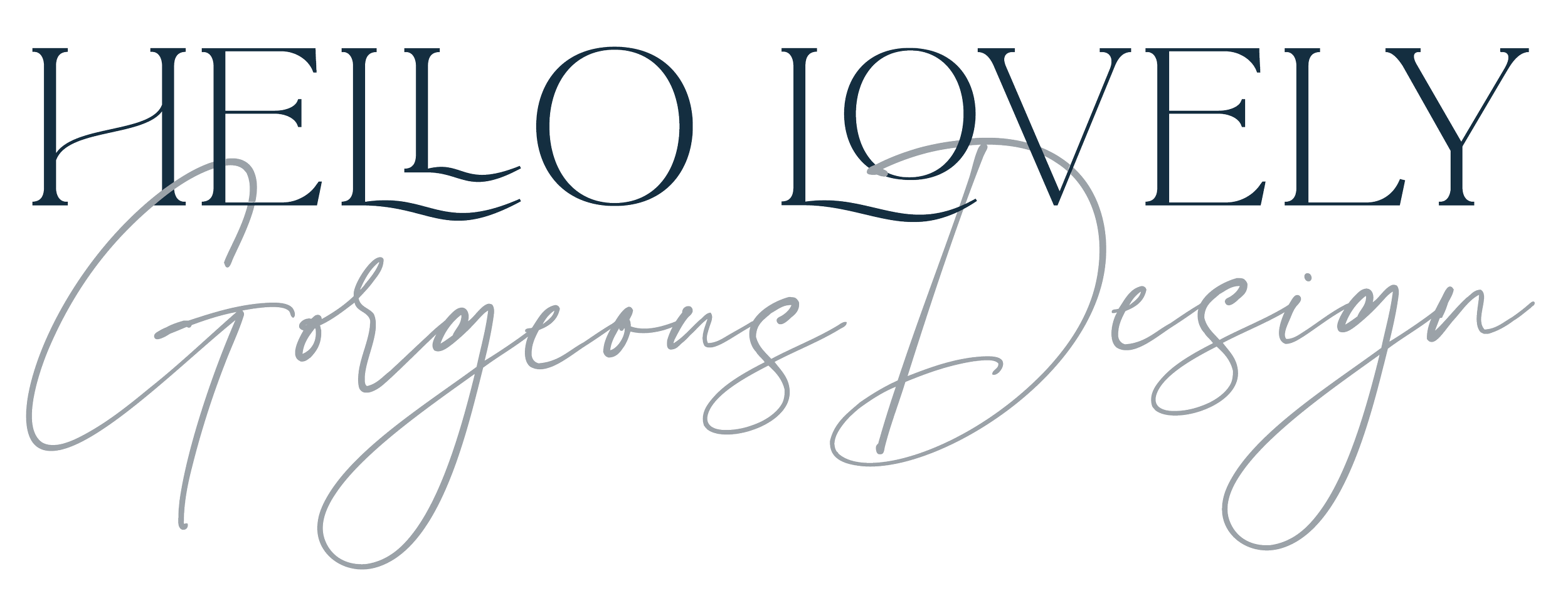Going dotty about image resolution
Do you have a magnifying glass and a newspaper to hand? If you do, then take a look at a photo and you’ll see it’s made up of tiny dots. Dots per inch is abbreviated to DPI and it’s a traditional term used in pre-digital terminology derived from the physical printing process. It refers to the number of dots that a printer is printing for every inch of an image. The term has carried over to modern digital images. Technically, it should be PPI – pixels-per-inch – and that is an alternative term you may read too. Dpi and ppi are interchangeable.
The more dots in an inch, the better the photo will appear. The minimum an image needs to have for commercial printing is 300 dots per inch. If you don’t have access to software that can measure this then the size of the file can be an indicator. Resolution is the density of the image. When an image has too few dots per inch it is termed as low resolution.
Example
If we right-click or option-click on a Mac to select the properties, the information window will tell us the dots per inch. Let’s take that to read 150 dpi. This means that there are 150 dots/pixels for every inch of the image. This does not define how many pixels (px) the image actually holds (That total depends on the image’s dimensions. For a perfect one-inch by one-inch square image at 150 dpi, the image would have a 150px x 150px resolution which equals 22,500 pixels).
If we take a one-inch square image that is 150 dpi, and expand it to two inches square, it doesn’t stay at 150 dpi. We still have the same amount of pixels – 22,500 – but now it is spread over twice the space. As a result, this altered image will be 75 dpi and it is now low resolution - at 150 dpi it wasn’t great for printing anyway*. But we took that same one-inch square image and shrunk it to a half-inch square, the image will be 300 dpi. Same pixels: less space.
As soon as we begin using images below 300 dpi, we begin to get visual distortion. We lose clarity, then colour, and eventually the image is pixelated, blurry and ineffective. This is because the printing press wants to see 300 dots-per-inch. So if we don’t supply enough dots for every inch, the tech has to find ways to fill it in without the detail on hand to do it well.
Images from the web
A lot of images taken from the internet will be 150 dpi or less. Reducing the dpi will reduce the weight of an image, which is desirable on a website to make it load quickly. Images used in eBooks are also 150 dpi, as this is suitable on most current digital devices. This is why I’ll start a print book before the ebook as the images can’t be increased in size, there’s no reverse engineering with low-resolution images to make them authentically high resolution. Even in Photoshop.
A digital screen displays in pixels, rather than physical dots, which blurs the definition of what dpi is! Right now (apart from copyright issues) we can't just download an image from the internet, and assume it is printable at the size it appears on the screen. If we want to print the images in a book or any form of printed material, we need to have your images at 300 dpi when they are scaled to the page size.
Also beware of apps that add effects to images. Often they’re designed for social media use where image quality isn’t an issue. A clue is if they are free. Photoshop is expensive for a reason - it’s a very sophisticated tool that can produce image files for just about any platform from print to digital and web! Free apps often watermark or only have low-resolution exports.
Bigger is best
Print is always more demanding because its ink and ink soaks into the paper. You use the highest resolution, largest, original file possible. You can tell higher resolution images by their large file sizes. Any image file less than 1MB will probably not be of much use for high-quality printing.
Common file size for print
A small headshot (1.5 x 1.75″) needs to be at least 450 x 525 pixels. If your file size is less than about 850K, it probably isn’t large enough.
A 4×6 photo (1/4 page) needs to be at least 1200 x 1800 pixels. If your file size is less than 2MB, it probably isn’t large enough.
A full magazine page (10×12″) needs to be at least 3000 x 3600 pixels. If your file size is less than 6-7MB, it probably isn’t large enough.
How to solve it
Take a new photo using your camera’s highest setting. (2 megapixels or more is fine for a 1/4 page photo unless it’s a poor quality camera, be critical of your tech.)
If it’s a portrait image, I can suggest photographers.
Don’t stretch it or insist that it’s used. I won’t accept it as it’s a breach of my terms and poor practice on my part. and in any case, a printer will reject it too.
Replace the photo with one from an image library (if that’s where your image comes from, are you buying the correct version. It’s illegal to use web images in print as it breaches copyright and the file won’t be suitable).
Scan it in again at the very highest possible resolution. There is the technology that allows smartphone cameras to scan images to high quality.
Takeaway
It’s time for some design maths. First up a reminder - 300 dpi is the magic number for best quality printing
To work out if an image is a high enough quality for a given use, divide the actual pixel width and height by the dpi required. (If you use Photoshop then dpi is under Image Size)
Your image is 3000 pixels wide and you want to print it in a book.
You need 300 pixels per inch for quality printing.
Divide 3000 (actual pixels) by 300 (dpi needed) = 10″.
The 3000px image will look fine if printed up to 10” wide on a page.
*Finally, don’t go into Photoshop and falsify the dpi, it’s still going to print as low resolution even if the software reads something else! All this does is stretch the dots and the image is still low resolution. Designers can only work with good images, they can’t make a low resolution into high resolution. A good designer will let you know.
Question? Drop me a comment below, or get in touch on social media.